Video conferencing can be an inexpensive way to gather people from a distance for productive meetings. All too often, however, it can be a frustrating waste of time due to poor planning, technical issues, and poor execution. Here are 10 ways to lead great video conference calls.
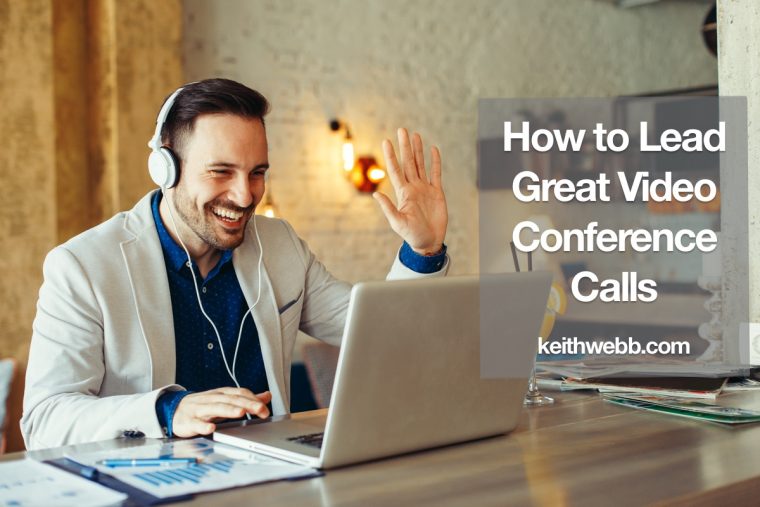
To have productive video conferences you must think like Steven Spielberg. Every scene in a Spielberg movie is planned for camera angle, sound, and lighting – all to tell the story well.
You also tell a story when you pop up on a video conference. Are you Frankenstein with the light casting a scary shadow on your normally handsome face? Are you Java Josephine sitting in a busy Starbucks? Are you Sleepy coming to the call in a t-shirt with your hair looking like you just rolled out of bed?
We’d never show up to an in-person meeting this way, yet people do all the time on video conferences.
Light, Sound, and Action!
Regardless of whether you use Skype, Zoom, GoToMeeting, or FaceTime, set the stage by getting the technology working for you, not against you. A few small tweaks to your lighting, sound, or microphone will make a huge difference in the impression you make with your participants.
- Can you hear me now? Your microphone makes a big difference to your listeners. Don’t use your computer’s microphone and speakers. Don’t get a funny gaming headset either. The sound on those is sometimes worse than using your computer. The easiest set up is to use the headphone from your smartphone. One drawback is the microphone picks up all the noise around you. For better quality, you want a cardioid mic to pick up just the sound directly in front of it, with less background noise. Fortunately, you can spend $25 and get a good USB microphone. Or go for something even better like the Blue Yeti Microphone -Blackout Edition. Add headphones to listen. Don’t forget to select your new microphone in the audio preferences of the video conferencing software.
- What’s the camera angle? The camera on your laptop has a wide-angle lens, which makes objects close to it – like your nose – look larger. With your laptop on your your desk the camera points up at you. Right up your nose! Fix this problem by raising your laptop to eye level. Put a box under it or buy a stand. This adjustable stand will also turn your desk into a standing desk. Or this one by Griffin is more elegant and easily put away when you’re not using it.
- Is the lighting right, or do I look like Frankenstein? Remember as a kid shining a flashlight from your chin up at your face? The shadows caused you to look scary. Most office lighting is from directly above, which achieves the same scary effect. Position a light to shine on you from the side and front. If the light is too bright, like natural sunlight is, the camera adjusts and washes out your face. Solve this by getting rid of direct sunlight and covering a light with a white cloth.
- What’s in the background? The background on most video conferences is a ceiling because the laptop is low, pointing up at their face (and up their nose). Sitting on your bed or sofa doesn’t look professional. Create a space behind you that is interesting and isn’t messy or distracting. Make a “stage” for your video conferences. Have your background communicate something about you.
- What are you wearing? You’ve heard the saying, “dress for success.” The same is true for video conferencing. Dress the part you want to play. Cameras do funny things with stripes and certain colors. A white shirt can disappear with a white background making your a head “float.” Wear a solid-colored shirt that contrasts with your background. The rule of thumb is to look how you would look for an in-person meeting.
Make Your Video Conference More Productive
Now that we’ve removed the audio and visual distractions, let’s look at a few ways to make your video conference productive. Overall, be ready to work. I’ve seen people show up in a t-shirt for a business meeting, with no shirt (“whoops, we’re doing video?”), toweling off their hair, laying on the sofa, and even driving.
The rules of video conferences are similar to in-person meetings. Only, you can use the technology to make them even more productive.
- Always have an agenda. What’s the meeting for? What do you plan to accomplish by meeting together? Write and distribute the agenda to participants well before the meeting begins so everyone can organize their thoughts.
- Only invite essential people. The more people join a meeting, the less productive it usually is. Only invite people who have something to contribute.
- Keep it short. One problem with video conferencing is it can be so comfortable that meetings go too long. Instead of 30 minutes or 1 hour, set an odd time frame for the meeting like 25 minutes or 40 minutes. Less is more.
- Don’t lecture. If you’re the only one speaking, then you’re lecturing. Allow the people on the video conference to lead part of the discussion. Ask them ahead of time so they can prepare. Here are 10 alternatives to lecturing that you could adapt.
- Use the technology. We use the Chat box for everyone to write their outcome for the meeting and do the same at the end with Highlights. Zoom has breakout “rooms” participants can go to for discussion or practice. Once they’ve finished they come back to the main “room” and report back to the group by voice or writing in the Chat box.
Video conference calls are here to stay. One study showed 86% of businesses use video conferencing. Get your technology set and put some thought into leading them if you want to get more done.
Question: What’s your best tip in leading video conference calls? You can leave a comment by clicking here.
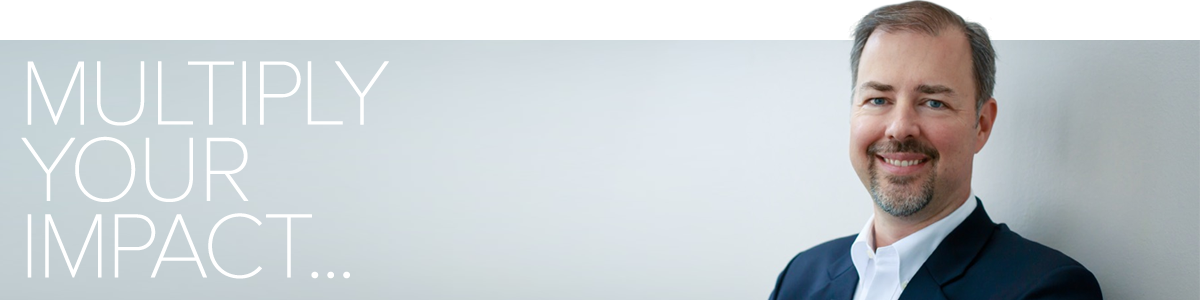

Please note: I reserve the right to delete comments that are offensive or off-topic. You own your comments but give me permission to use them. See My Comments Policy. Read my Permissions Policy to know how you can use my posts.